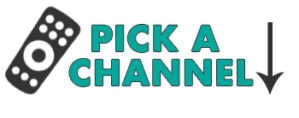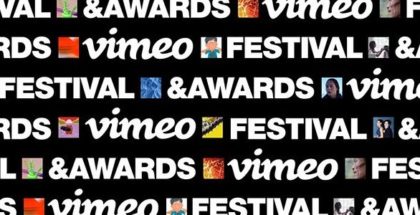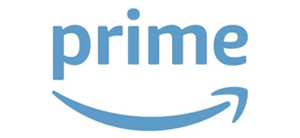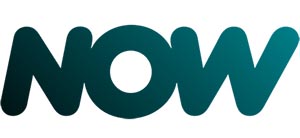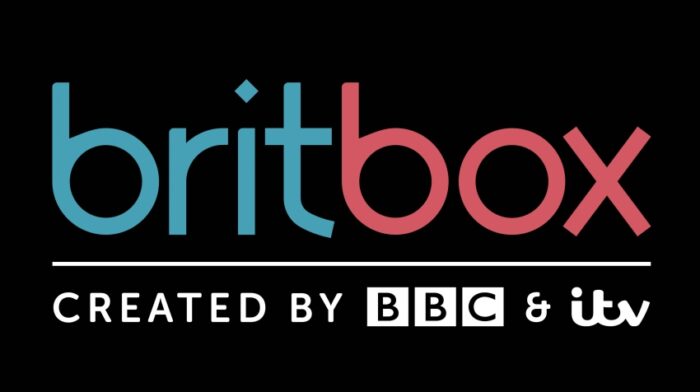Vimeo launches 360-degree videos
David Farnor | On 09, Mar 2017
Vimeo now supports 360-degree videos.
In an age of VR and immersive video, 360-degree viewing is increasingly becoming expected of a streaming platform worth its salt. With YouTube, Facebook and Twitter all supporting the format for quite a while, then, it’s about time that Vimeo added 360-degree support.
If anyone can be fashionably late to the video party, though, it’s Vimeo, which has carved out a niche for itself among film-makers rather than Vloggers, particularly those looking to sell their videos to viewers, either on a pay-per-view basis or through their own customisable subscription model. Indeed, Vimeo is now the first major marketplace for sell 360 videos.
“There’s nothing we love more than being surrounded by amazing videos. And now, we mean it literally,” says the company in a blog. “We want all creators to feel empowered, start experimenting with new 360 techniques, and begin sharing insights.” The more we can delve into your wondrous videos, the more we can all find inspiration, and usher in the new standard for incredible storytelling.”
You can now upload 360-degree videos to the site in up to 8k resolution, with creators able to customize the field of view, outro, and more. Uploads can be made directly from software such as Adobe Premiere Pro and Sony Vegas, with creators also able to learn lessons from Vimeo’s new 360 Video School, which features tips for pros and newcomers alike.
To upload, simply follow the usual Vimeo process, tick the 360 box and choose either a monoscopic or stereoscopic (top/bottom layout) format, depending on the source file.
Viewers can stream 360-degree videos through the Vimeo app and through Zeiss, GearVR, and Daydream headsets. There is also a dedicated Vimeo channel that curates 360-degree videos on the site.
Viewers can then drag the finished video around to change their perspective, with an on-screen compass and badge helping to orient them. (These can be disabled when uploading a 360 video.) On mobile, simply tilt or drag a finger across the screen to look around. On desktop, click or use the arrow keys to explore.
Here’s an example of Vimeo 360 in action: